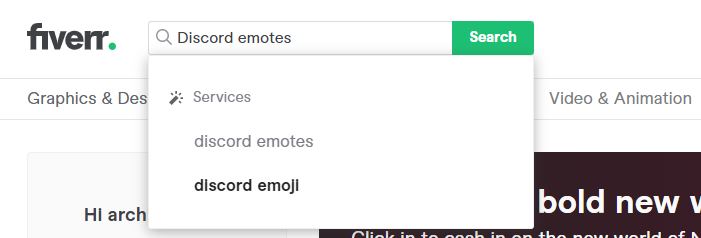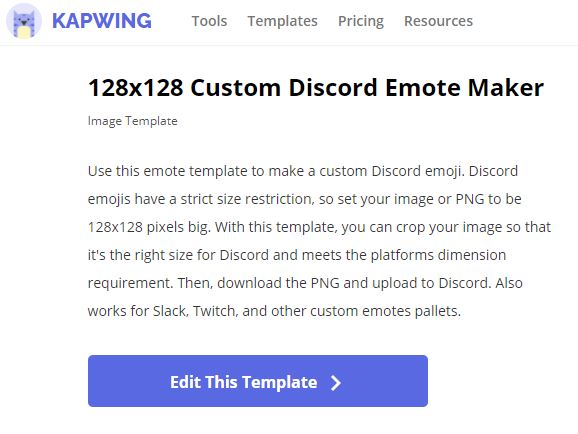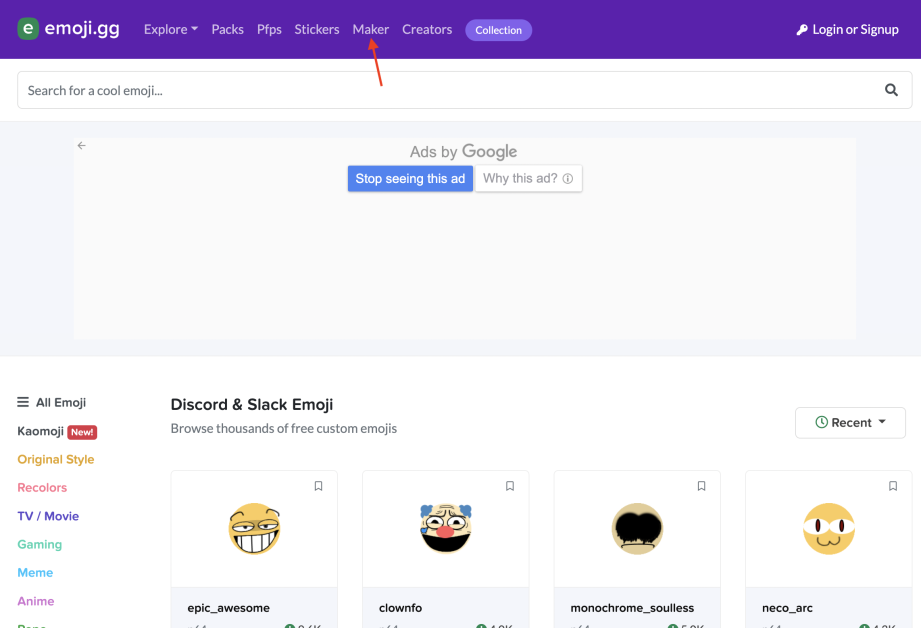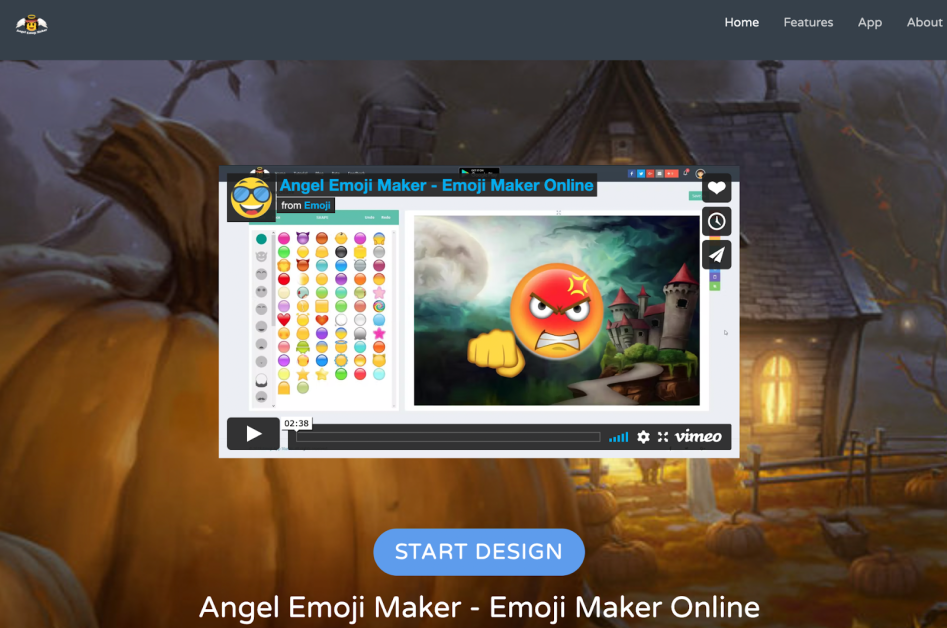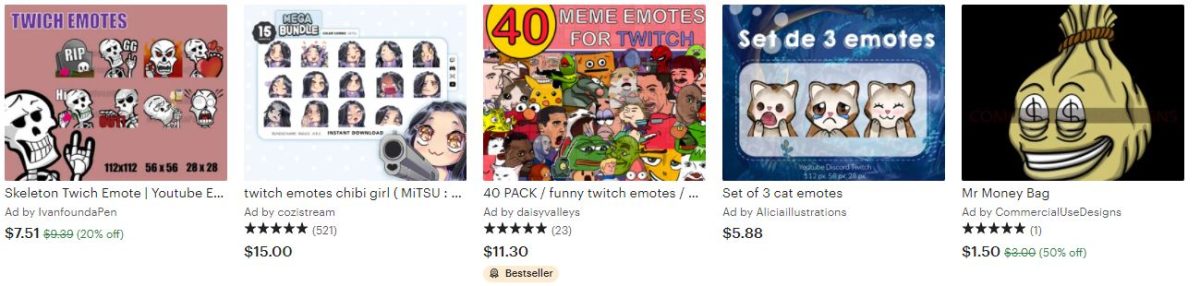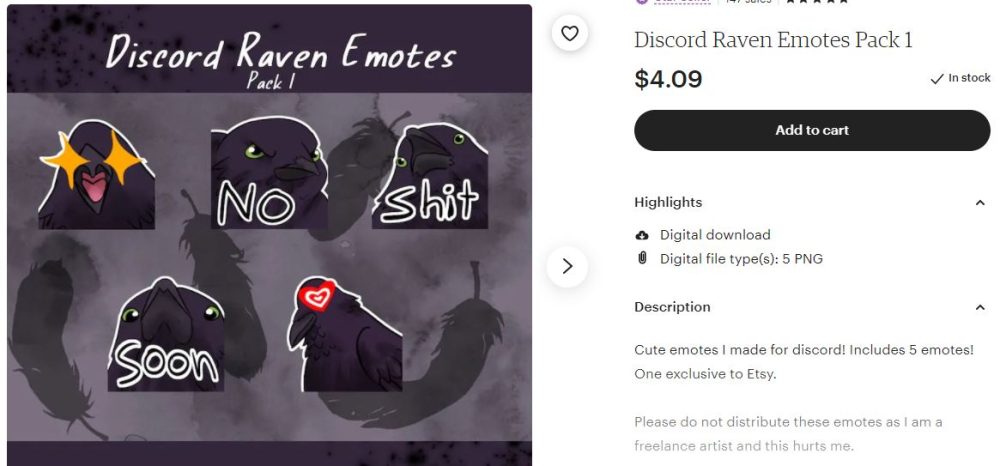140 million people used Discord in 2021. Since the platform’s launch in 2015, users have only been growing. Creating emotes for Discord is a fun and easy process.
All You Need to Know About Discord
Discord is a free voice, video, and chat app like Skype or other professional communication platforms like Slack. It’s designed specifically for gamers to talk to their teams and give essential calls while gaming. However, Discord is not just limited to games nowadays. Many companies leverage it to build community and engage people with fun activities. Discord is accessible across all devices, making it a quick and easy-to-use tool for games and other communities. It’s available in the app version and has a lightweight PC program – best for running in the background while you play games. So, how does Discord function seamlessly? One word: Servers. Discord lets you make a chat room which it refers to as a server. To add anyone to the chat room (server), you can send a room-invite link to the person. The whole server is categorized into a public server that anyone can join and a private server with an invite-only feature.
Emote In Discord & Its Importance
Discord emotes add some extra fun to your server with personalization and customization. If you want to send an emoji by itself or embed it in your message, click on the emoji icon at the right of the chatbox and select an emoji to insert it into your text. Pro Tip: Complicated emojis can be typed out by typing a description of the emote. Like, the smiley emotes (😊) can be accessed by typing “smiley” or just a couple of initial letters. Now that you know why Emojis are an essential part of Discord, let’s see how to build them with 9 different tools/platforms.
Fiverr
Fiverr is a freelance marketplace for businesses. Here, you can get your custom-made emotes designed by hiring freelancers. Follow the below steps to hire the perfect freelance Discord emote maker.
Step 1: Go to Fiverr’s Official Website
Visit Fiverr’s official website.
Step 2: Search for Freelancers
On the top left corner of the homepage, there’s a search bar. Type Discord emotes to get a list of freelancers selling services related to your requirements.
Step 3: Select a Gig
Multiple gigs from various freelancers pop up on your screen. Check for the gigs with good ratings, impressive testimonials, and budgetary prices. Select the particular gig you like the most and connect with the service provider to discuss further.
Kapwing
Design custom emojis for Discord, Slack, and other community platforms with Kapwing’s custom Discord emote maker. Here’s how to do it:
Step 1: Visit Kapwing
Visit Kapwing Discord emote maker page. It shows 128 X 128 pixels format because Discord and its similar platform have strict size restrictions for emotes. Click on Edit this template to customize and craft your custom emote.
Step 2: Easily Customize Templates
Remix the template with your custom images and elements to create your custom emote. Download the PNG image by clicking on the Export Image button in the top left corner. Upload the same to Discord, and you’re all set with your own emotes!
Emoji.gg
Emoji.gg is a free online tool that allows you to design custom emotes with its easy-to-use emote maker.
Step 1: Visit Emoji.gg
Visit Emoji. gg’s website and click on Maker on the top left bar to access Emoji’s emote maker.
Step 2: Design Your Emote
The platform’s easy-to-use custom emote maker assists you in creating an emote from scratch. It has everything to personalize your emote with a specific base, eyes, brows, mouth, and a few extra accessories like masks, hats, spectacles, and more. Add the elements as and when desired for your emote.
Step 3: Download Your Emote
Emotescreator
Emotescreator comes with potent tools designed by professional designers to help you design custom emotes with ease.
Step 1: Open Emotescreator
Visit Emotescreator and click on Twitch Emote Maker you see on the top bar (Yes, you can create Discord emojis with Twitch emote maker).
Step 2: Create Emotes
Emotescreator provides you with powerful tools to design your custom emote from scratch. It has a variety of customizations for designing the perfect emote you need for Discord! You have options to choose the gender of your emote on the left sidebar. You can then add other elements such as clothes, hairstyle, eyes, mouth, text, and other accessories to your emote.
Step 3: Save Your Emote
Click on Save Your Emote just below the display box to purchase your emote.
MakeEmoji
MakeEmoji potent tools allow you to create animated custom emotes and emoji GIFs for Discord and other similar platforms.
Step 1: Visit MakeEmoji
Visit MakeEmoji’s website.
Step 2: Add Your Image
Select among the images or upload an image to convert it into an emote.
Step 3: Customize Your Image
Customize elements like colors, speed, direction, and more.
Step 4: Download Your Emote
Once you’re done customizing your image, a series of ready-made animations appear, as shown below. Choose the animation you like the most and click over it to download the animated emote.
Emoji Maker
Emoji Maker assists you in creating personalized emojis with its easy-to-use tools. You can create, download, and share emojis with your friends for absolutely no cost!
Step 1: Visit Emoji Maker
Visit Emoji Maker’s designer by clicking on Start Design to start creating personalized emotes.
Step 2: Customize Your Emote
Easily customize your emote with text, face, and shape or upload a custom image to create an emote out of it.
Step 3: Download File
Once done with customizations, click on the Save button on the top right corner of the customization page to download your emote.
Zmoji
Zmoji offers you a custom social avatar for yourself. Its highly efficient customization tools help you perfectly sync your face in a cartoon avatar. With Zmoji, you can create Discord emotes in 4 easy steps.
Step 1: Download Zmoji Avatar App
Download the Zmoji app from the Appstore or Play store. It’s available for both iOS & Android.
Step 2: Open Zmoji App & Get Started
Open the Zmoji app: Choose gender > Choose avatar style > Choose facial recognition
Step 3: Customize Your Zmoji
You have multiple options for customizing your Zmoji. You can customize Zmoji’s eyes, nose, brows, hairs and even add elements like glasses, hats, or outfits. Here’s a little sneak-a-peek inside the tool.
Step 4: Save Your Emote
After you’re done customizing, it’s time to save your work and share them with friends!
Own3D
Create unique, and fun emotes with the Own3D easy-to-use emote maker. It comes with a paid emote maker but is always worth its price. Here’s how you can create Discord emotes with Own3D.
Step 1: Visit The Own3d Webpage
Visit Own3D. tv’s Emote Maker page by clicking on Sub Emotes & Badges > Emote Maker.
Step 2: Customize Your Emote
Select your avatar and start adding elements to it. Create a unique avatar appearance by adding custom elements, as shown in the image below.
Step 3: Generate Your Emote
Once your emote is ready, download & save it by clicking on the Generate Emote button on the bottom right corner of the screen.
Etsy
Etsy is an American e-commerce store specializing in selling hand-crafted materials and home decor. However, you can also find freelancers selling read-made emotes at reasonable prices here. You just need to follow the steps mentioned below.
Step 1: Select Your Favorite Emote
Visit Etsy > Search for Emoji Discord > Select from a wide range of emotes.
Step 2: Add Emote To Cart
Just click on the Add to cart button.
Step 3: Make Purchase
Pay with the method you find easy, and get your emote pack in no time.
Conclusion
Emotes give you a fun experience while communicating over Discord. It adds real-time expressions to your wordy texts and makes your conversation more personalized and engaging. In the above article, we have listed the 9 best tools to create Discord Emotes. Some of these tools are free, while others offer a premium version. However, they all come up with potent tools and customizations for creating Discord Emojis. Integrating your Discord with emotes is a great choice, especially for video game players who consistently use Discord as a channel for communication. Emotes will definitely double the fun you are having while gaming! You may now look at the best voice changers for Discord.